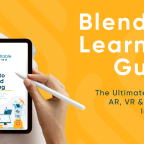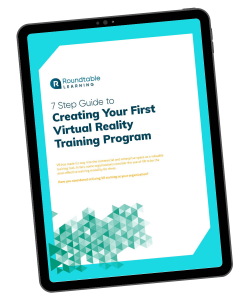With over 104 million learners spread across 151 countries, Articulate Storyline is the go-to program for eLearning. Although it may be the most popular eLearning tool, Storyline’s extensive amount of features can overwhelm users.
Luckily, these 5 tips and tricks can help you master Storyline and maximize all it offers.
- Utilize Built-In Features
- Label Your Graphics
- Spend Time On eLearning Heroes
- Take Part In eLearning Challenges To Spark Ideas And Creativity
- Practice, Practice, Practice
In 2017, approximately 77% of U.S. corporations used eLearning, and 98% planned to incorporate it in their learning program by 2020. There’s no doubt that the eLearning market is booming, but what tools are most professionals using to create their programs?
Meet Storyline.
In this article, we will discuss what Storyline is, Storyline tips and tricks, and the ways a learning partner can help.
What is Storyline?
Storyline is a cloud-based eLearning authoring tool where developers and instructional designers can create custom, interactive courses. Storyline is used to create and deliver interactive eLearning courses with a variety of eLearning strategies, including quizzing, screen recording, and software simulation.
eLearning courses created in Storyline can be published to SCORM or AICC, then can be launched in a learning management system (LMS). If you don’t have a LMS, courses can be published to the web or as downloadable versions.
Read More: What Is eLearning? Everything You Need To Know
In terms of capabilities, the possibilities with Storyline are virtually limitless. Storyline offers a wide variety of features, including:
- Easy Authoring — With an intuitive user interface, content library integration, slide templates, characters, editing tools, and more, Storyline allows authors to conveniently develop custom courses.
- Animations — Storyline grants authors the ability to make objects move any way they want, fine-tune and orient objects to motion paths, add transitions, and more.
- Interactions — Various triggers, buttons, markers, light boxes, and more can be added to courses to keep learners engaged.
- Media and Simulations — Tools such as screen recording and text-to-speech closed captions make course development more convenient.
- Assessments — With question banks, form-based questions, expanded quiz tracking, and more, learners’ knowledge is put to the test.
- Responsiveness — Courses created with Storyline are responsive. This means that courses can adapt to the various screen sizes of different devices.
Storyline may have some one-of-a-kind features, but it comes with its downfalls. Experienced users often cite feeling overwhelmed with all the features, burdened by the high cost, and frustrated with the inaccuracies of the screen recording and capturing features.
The alternative that is most similar in terms of capabilities is Adobe Captivate. Both Storyline and Captivate work well as authoring tools, but have original features in terms of user experience, supported content, and learning design.
Read More: Storyline vs. Captivate: Features of Articulate Storyline and Adobe Captivate Compared Side-by-Side
5 Tips To Be More Proficient In Storyline
Utilize Built-In Features
Storyline uses a wide variety of built-in features, like States and Buttons. These features give authors the ability to work off of pre-loaded content, while still being able to customize it.
- States — Storyline has built-in states for objects (such as pictures, shapes, and buttons), drag-and-drop interactions, and illustrated characters. Built-in states let users change the appearance of an object based on learners’ actions. For example, you can add a glow effect to a button when learners click it.
- Buttons — Built-in buttons in Storyline add interactivity to your course and are pre-made. They can be customized to fit the appearance of your course design, have triggers added to them to control their actions, and be modified to work in different ways.
Instead of wasting time learning advanced techniques, simple built-in features in Storyline can make authoring easier and more convenient.
Take Advantage of Labeled Graphic Interactions
When working in Storyline, it’s helpful to stay simple, and Labeled Graphic Interactions help do just that. Labeled Graphic interactions help learners identify the key elements of an image. Simple Labeled Graphics help keep content organized, make working with a team easier, and make troubleshooting issues more convenient. To create labelled graphics, follow these three steps.
- Create a new interaction using one of the three available methods
- Selected Labeled Graphic from the left-hand list of interaction types
- Click OK to start creating your interaction or Cancel to cancel creation of a new interaction
Once Labeled Graphics are created, users can conveniently use toolbar options to edit, add, and delete their content, as well as preview and reposition it. If your Labeled Graphic Interactions become too complicated, it makes identifying problems more difficult and inconveniences everyone involved.
Read More: Engage ‘13: Labeled Graphic Interaction
Spend Time On eLearning Heroes
eLearning Heroes is a great solution to feeling overwhelmed with challenges you may encounter in Storyline. eLearning Heroes is the #1 user-based community for eLearning creators that features articles, blogs, and webinars that can help you throughout your eLearning journey. The eLearning Heroes community also features a message board where users can post issues they may be experiencing and receive help from experts.
With downloadables, examples, discussions, challenges, and solutions, eLearning Heroes gives you access to a free community of eLearning professionals. By constantly checking in with content posted to this community page, you can expand your Storyline knowledge, learn how to fix problems, and stay up-to-date on the latest industry trends.
Participate In eLearning Challenges To Spark Ideas And Creativity
Within the eLearning Heroes community, there are weekly challenges to help Storyline users flex their design muscles. These challenges can help expand your thinking by forcing you to do tasks, not just read or watch them be done.
There are over 300+ challenges in the eLearning Heroes community that can be useful throughout your Storyline design journey. Some of these challenges include:
- Creating Interactive Documents with Sliders in eLearning
- Using Interactive Tables in eLearning Design
- How are Badges, Awards, and Achievements Used to Gamify eLearning?
- Creating Animated Button Styles and Effects in eLearning
Whatever challenges you complete, they may surprise you with how useful they can be in expanding your knowledge of Storyline. They not only reinforce your existing knowledge, but also spark creativity and ideas for your own eLearning course design.
Practice, Practice, Practice
You know what they say. Practice makes perfect. The best way to become more proficient in Storyline is to actually use it. The time, effort, and practice you put into using the software, the better you will become at maximizing its full potential.
The various functions and tools that Storyline offers can seem overwhelming, but with a decent amount of practice, they can be fully optimized. The more well-versed you become in Storyline, whether it be creating the content or collaborating with a partner organization, the more effective your eLearning program will be.
How A Learning Partner Can Help You With Storyline
A learning partner can help your organization throughout its eLearning journey in the following ways:
- Access to learning experts to help with instructional design and implementation
- Provide additional ideas and a fresh perspective, such as a blended learning program
- Focus on your individual needs and dedicate time specifically to your project
A learning partner can take your eLearning program to new heights by working with you to create custom, interactive learning experiences. Whether your learners are working through complex technical tasks or reviewing workplace safety, a learning partner can create solutions that fit your business needs. Take the below example for instance, as Sally Beauty used a highly interactive, gamified eLearning approach to train its store associates.
Different partners offer different expertly designed eLearning solutions. At Roundtable, we offer three different levels for eLearning program development. Each eLearning program level was created to assist partners with visualizing their training project.
- Level One — One 15 minute module that takes approximately 2-4 weeks to complete once started. This level is the most basic of the three that uses a standard user interface and buttons, embedded text to speech narration, standard knowledge checks, and more.
- Level Two — One 15 minute module that takes approximately 4-6 weeks to complete once started. This middle level uses stock graphics, animated video, interactive knowledge checks, and more.
- Level Three — One 15 minute module that takes approximately 8-10 weeks to complete once started. Level three is the most advanced option offered at Roundtable. This level features more customizable options, like graphics, animations, interactions, gamification, and more.
As the levels increase, more customization options become available. Upgraded elements that exceed Level Three can also be integrated into your eLearning program, including motion graphics, fully customized slide designs, and video production and editing.
Write Your Own eLearning Story With Storyline
It’s easy to become overwhelmed with an eLearning project, and the last thing you want is to have Storyline 360 frustrate this process even more.
We hope that the tips for working in Storyline, as well as the benefits of collaborating with a partner, can help your organization optimize its eLearning program. Kickstart your eLearning program now or explore more Storyline information at their website here.